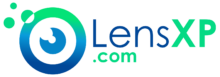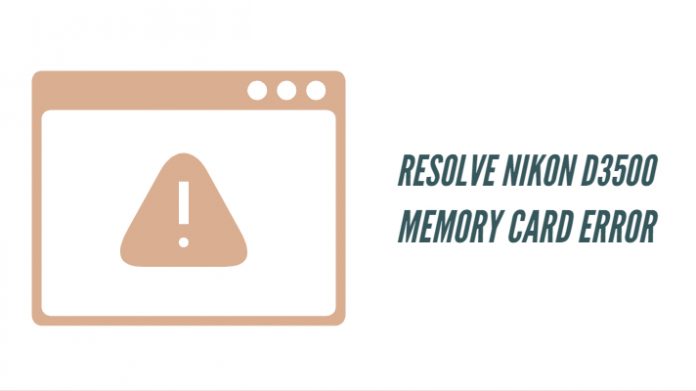Are you looking to resolve Nikon D3500 Memory Card Error messages? Congratulations! you are in the right spot. In this post, we share some of the basic steps to resolve such issues. Read along to know more.
If you are beginner, the Nikon D3500 is an excellent camera and offers you a unique option of working with your photographs and videos (to some extent). However, if you are unlucky, you might encounter a few errors on the device. For the sake of this post, we will cover the memory card-related error and the shutter release error in this post.
The Nikon D3500 – A little info on the Camera
The Nikon D3500 is an upgrade to the D3400 and does not come with any massive upgrades over the past model. However, Nikon has made it sure to provide access to a refreshed and rejuvenated design.
Launched in 2018, it was the latest version for the entry-level DSLRs from Nikon. It can be considered to be one of the best entry-level alternatives to Canon or Sony cameras. It has been one of the cheapest and lightest cameras you would opt for. You will also get the 18-55mm AF-P kit lens in the standard package.
Since the camera is designed for the beginners, you would find that the design and buttons are minimalistic in nature. There are highly simplified controls and a built-in Guide mode to make sure that the new users will be able to use the camera effectively. It is compatible with most of the Nikkor lenses ecosystem from Nikon.
The Specifications –
| Sensor | 24.2MP APS-C CMOS 4, 23.5 x 15.6mm |
| Image processor | EXPEED 4 |
| AF points | 11-point AF, 1 cross-type |
| ISO range | 100 to 25,600 |
| Max image size | 6,000 x 4,000px |
| Video | 1920 x 1080 at 60p, 50p, 30p, 25p, 24p |
| Metering zones | 420-pixel RGB sensor |
| Viewfinder | Optical pentamirror, 95% coverage |
| Memory card | SD/SDHC/SDXC UHS I |
| LCD | 3.0-inch fixed, 921K dots |
| Max burst | 5fps |
| Connectivity | Bluetooth |
| Size | 124 x 97 x 69.5mm |
| Weight | 415g |
The 5 fps burst performance should be one of the best options given the fact that there are several cameras in the price range that offer a maximum of 3 fps performance. There is no in-body stabilization available, but the lenses will have the proprietary VR or Vibration Reduction technology from Nikon. There is no support for 4K compatibility on the camera, but you can opt for the full HD resolution of 1920 x 1080 at 60 and 50 fps.
As for the connectivity, there is no WiFi option available, but Nikon has provided the Bluetooth option for your wireless connectivity needs. The XPEED 4 engine will offer you enhanced speed, details, and colors. The battery life is impressive as well, offering you a capacity of 1550 shots per single charge.
Pros
- The best value for money camera
- An excellent Image quality
- Beginner friendly, while providing good performance for the experts as well.
- 5 fps continuous shooting at this price range
Cons
- No 4K compatibility
- A little bulky when compared to the competing models.
How to resolve Nikon D3500 Memory Card Error?
Having gone through the high-level details of the camera, we will now try out fixing the issues like memory card errors and the shutter release errors that you would tend to come across while using the camera.
Memory Card Errors
Some of the most common memory card errors you may come across when using the Nikon D3500 would include the following. Most of them can quickly be addressed in many cases.
No Memory Card Inserted
You might encounter this message even when the memory card is inserted into your camera. You can address the issue by following the tips here –
- Turn off your camera.
- Open the memory card compartment and ensure that the memory card is inserted correctly inside the camera.
You will get the prompt on the viewfinder as here –
Here are the tips on how to insert a memory card properly –
- When adding the memory card or the battery, make sure that the camera is in a switched off condition.
- Ensure that the memory card access light is off. You should never remove the card when the access light is on. This can result in a corrupted card.
- Switch off the camera and open the memory card slot cover.
- Press the card in to eject it.
You can now remove it. Follow the same procedure to insert the card. Ensure the proper orientation of the card when adding it. Do not exert more pressure.
Memory Card is Locked
The SD cards that are used in the cameras come with a write protection switch. It may be practical enough to check if the protection is on.
The viewfinder indicator will read –
You will need to slide the write-protect switch to the Write position. Follow the tips as in the previous section on how to remove and re-insert the card.
You may also find the error in the form of Not available if Eye-Fi card is locked. Follow the same procedure as above to switch off the Write Protection.
You will get access to the following indicator prompt –
Cannot access this memory card – Insert another card
This can be a situation where you may have used a memory card that is not supported on your camera. Ensure that you are using an approved memory card.
Check if you are getting this indication on your viewfinder –
Please note that the camera does support SD, SDHC, and SDXC cards. These cards are inclusive of the SDHC and SDXC cards compliant with UHS-I. If you are into video recording on your Nikon D3500, it would be advisable to opt for the Cards rated above Class 6 would be prudent.
Another reason for the error to creep up would be the card may have developed issues. In such a circumstance, it can be practical to format the card. Formatting a memory card will delete all the content from your card. It may be advisable to opt for a backup if you have any essential photographs or other content on the card.
- Launch the Setup menu
- Go to Camera Setup
- Choose the option Format memory Card
- Highlight the option Yes and then press OK
If the formatting does not solve the issue, the memory card may have been damaged. You may need to contact the authorized service authorities for further assistance.
This card is not formatted – Format the card
Well, this should be self-explanatory. If you have inserted a new memory card, you will need to format the card. If it does not work, the memory card may be damaged or may not be among the approved cards.
Check out the indicator on the viewfinder –
Follow the steps in the above tutorial to format your memory card.
Card is full
This is yet another error message that does not need any sort of explanation. Your memory card has gone full, and you would need to delete a few files on the memory card or insert a new card.
The error is indicated in the following format on your viewfinder –
If you think all the files on your card are essential, you may consider transferring them some other device like your external hard drive or your computer. You can even upload them to the cloud service for storing them online.
Shutter Release Error
The error message syntax reads Error. Press the shutter release button again. It can either be a hardware error that would need service intervention or may also be quickly resolved without huge issues.
One of the common reasons for the error would be that it has not retracted from the previous shot. Shutting down your camera and booting it up again should ideally resolve the issue.
In most of the cases, you would find that pressing the shutter release button once again will help you resolve the issue instantly. If it does not, you can reboot your camera to see if it resolves the problem. If it does not, it may be a hardware issue and you will need to consult the authorized Nikon service center.
For more errors and issues you may come across while using your Nikon D3500 camera, you can check out this official resolution from Nikon.
In Conclusion
That was an attempt at assisting you in resolving the major issues related to the memory card and shutter release on your Nikon D3500 camera. We assume the tips and resolutions here should be helpful enough for you in more ways than one.