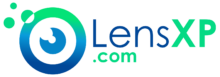Panasonic Lumix G7 is one of the excellent cameras out there has been getting a few best rave reviews. In fact, what makes it one of the excellent choices is the host of settings that it packs in. One of them is Cine-Like D (Panasonic G7 Cine-Like d Settings). What precisely these settings are and how would you get the best video shooting for the excellent output? We will discuss the concept in more exquisite detail.
Panasonic Lumix G7 – An Introduction
Well, the Panasonic G7 is one of the prominent cameras you can depend upon for an excellent performance regarding video shooting. It offers you a 16 MP resolution. That should be at par with the slightly higher 18 MP resolution found in most of the DSLRs out there.
You cannot expect the best 4K or similar kind of shooting at that price range, but that should not be something you would need to worry about. Of course, you can rely on a few tips and tricks to achieve the best functionality as long as video quality is concerned.
The camera comes with a host of preset settings. One of them is Cinelike D. This, along with another shooting mode referred to as Cinelike V have been specifically designed for video shooting. How to get the best settings for those modes and how to get the best cinematic level of video shooting? Let us check it out.
Panasonic G7 Cine-Like d Settings
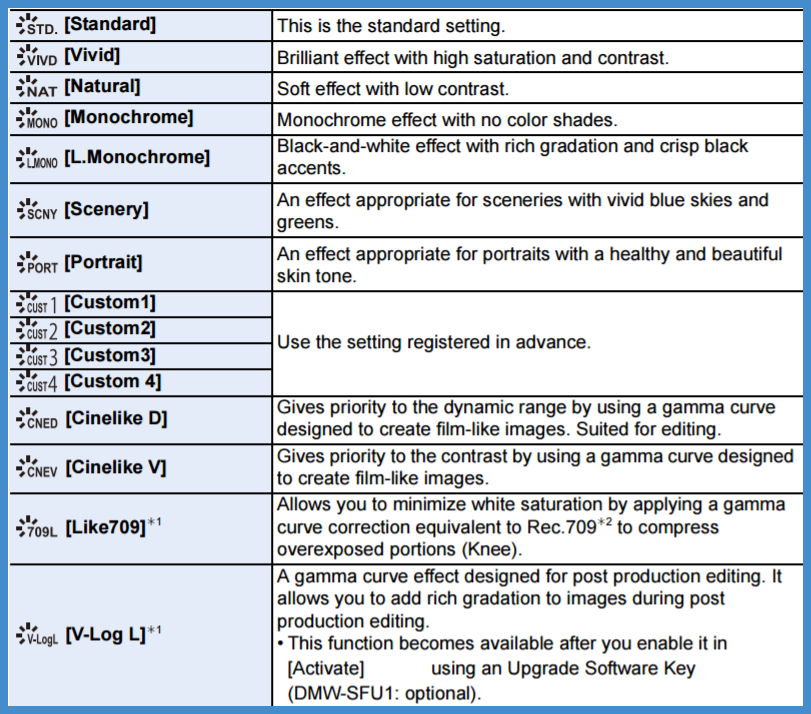
What is Cinelike D Mode?
The Cinelike D on Panasonic G7 is one of the excellent features that would help you get the best settings for your videos. You can check out your subject and arrive at the best settings for your Cinelike D mode.
The Cinelike D mode is specifically meant for those if you are someone who wants to do the color correction in the post-production. The mode would help you retain a lot of color and contrast while dealing with the post-production. The Cinelike V mode, on the other hand, would handle all the color corrections on the camera itself.
We will be focussing on the Cinelike D mode for video shooting and check out which settings would work the best for a complete (or at least, almost) cinematic video shooting experience.
How to set up Cinelike D Mode on your Panasonic G7?
There are multiple videos available over the internet that suggest the best Cinelike D settings for Panasonic G7. In fact, the settings should be dependent completely upon your subject and the ambient conditions.
Here is how you can set up the Cinelike D Mode on your Panasonic G7 –
- Press the button for You need to press the middle button for the purpose. Consult your instruction manual for a better understanding of the buttons and controls.
- Go to Photo Style
- Press the left or right buttons until you find the Cinelike D
- Confirm the action with the middle button.
That should do it. You have successfully activated the Cinelike D mode on your camera.
What are the Best Settings to be used with Cinelike D Mode?
As we stated before, that should ideally be dependent upon the ambient conditions to a better extent. Apart from choosing the shooting mode as Cinelike D, you would also need to complement it with a few other settings so that you would be able to shoot videos with a perfect and truly cinematic quality in your videos.
The exact settings would be dependent upon your personal preferences. In fact, photography and videography are creative arts and that would emphasize the importance of the creative angle of the person who is shooting the videos. However, let us suggest a few settings that may be helpful so that you can experiment further.
Most users suggest opting for as much natural or standard settings when you are shooting in Cinelike D mode. The LUT settings may not have any bearing on the quality you would get as far as our knowledge ( and even that of experts) goes.
Combining the suggestions from a host of experts and common users, we would suggest the following settings for better and lively color settings –
- Opt for a Natural Profile along with Cinelike D mode.
- Customise it with these settings
Set Contrast to 0
Set Sharpness to 0
Set Saturation to 0
- You can slightly alter the settings to match your perception of the color grading.
However, we have also come across a few users who have claimed that the following settings would work great.
- Standard Profile
- Set NR to -5
- All other settings to 0
One other setting that would probably work great for an excellent color grading can be opting for Natural Profile along with Cinelike D mode and use it with a good Conversion LUT. You may need to look for a good Conversion LUT from reliable sources in combination with the Cinelike D mode. Ensure that the Conversion LUT you are using is compatible with your Panasonic G7.
The Concluding Thoughts
Cinelike D Mode on the Panasonic G7 has been touted as the best one for shooting cinematic quality videos on your camera. However, the feature does not seem to have received any good reviews from the users and experts alike.
In any case, we would assume that a couple of settings that we have listed here should work towards offering you the best performance as long as the color grading is concerned. Use them in different combinations and check which settings provide you the best results. When it comes to quality videos, a trial and error option should indeed be the best you can opt for.
Which among the above settings have you been using on your Panasonic G7 for a truly cinematic video shooting performance? Do share your inputs on the settings that we have shared. In case you are a professional photographer or someone who has a better experience in the field of videography, please chip in with your share of settings so that we and our readers would stand to gain from your expertise.